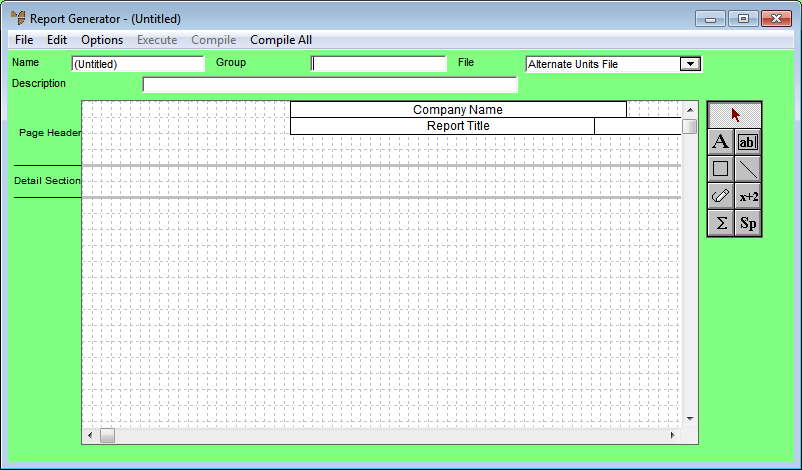
You can load either:
You can also create a new report by loading an existing report and saving it as a new one.
To load and edit a report:
Micronet displays Report Generator screen.
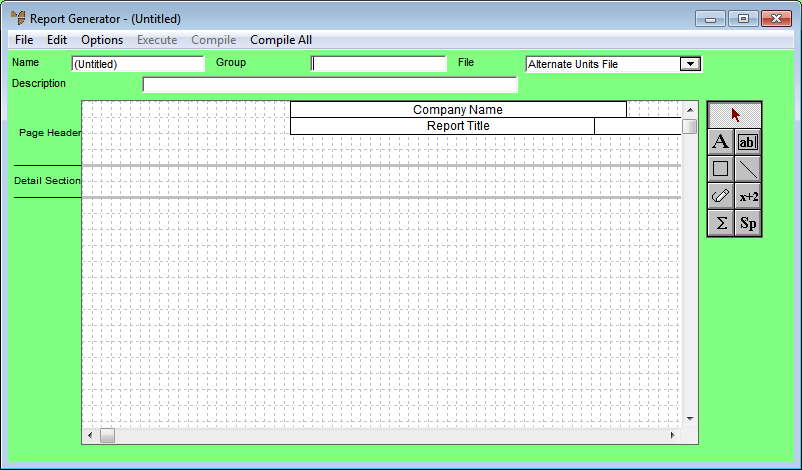
Micronet displays the Enter Report to Edit screen.
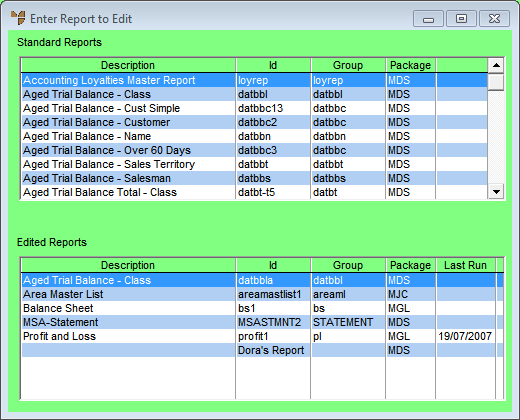
|
|
|
Technical Tip Note that this screen shows the date that edited reports were last run. |
Standard reports are those which have been created and supplied by Micronet. You can load these reports. However, you can only save them as edited reports.
Edited reports are customised reports which have been created by the user or by editing the standard reports. You can edit and save these reports.
Micronet displays the report on the Report Generator screen showing the report details.
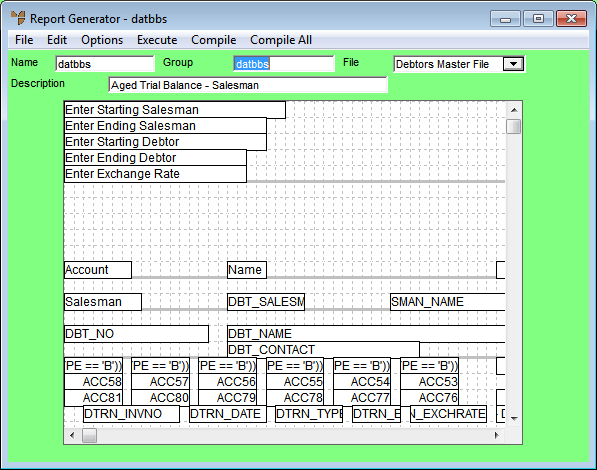
Refer to "Defining the Report Layout"
Refer to "Options - Relations".
Refer to "Edit - Add Field" , "Edit - Edit Field" and "Edit - Delete Field".
Refer to "Options - Index" and "Options - Sort".
Refer to "Options - Detail Selection".
Refer to "Report Header Questions".
Refer to "Options - Control Breaks", "Options - Blank Lines", "Options - Options" and "Options - Fonts and Margins".
Refer to "Report Generator - Compile".
Micronet displays the Save As screen.
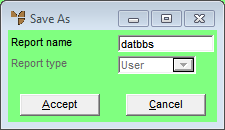
|
|
Field |
Value |
|---|---|---|
|
|
Report Name |
Enter a name for your new report. |
|
|
Report Type |
Select the report type. Options include:
|
Micronet saves the report and displays it in the Report Generator screen.